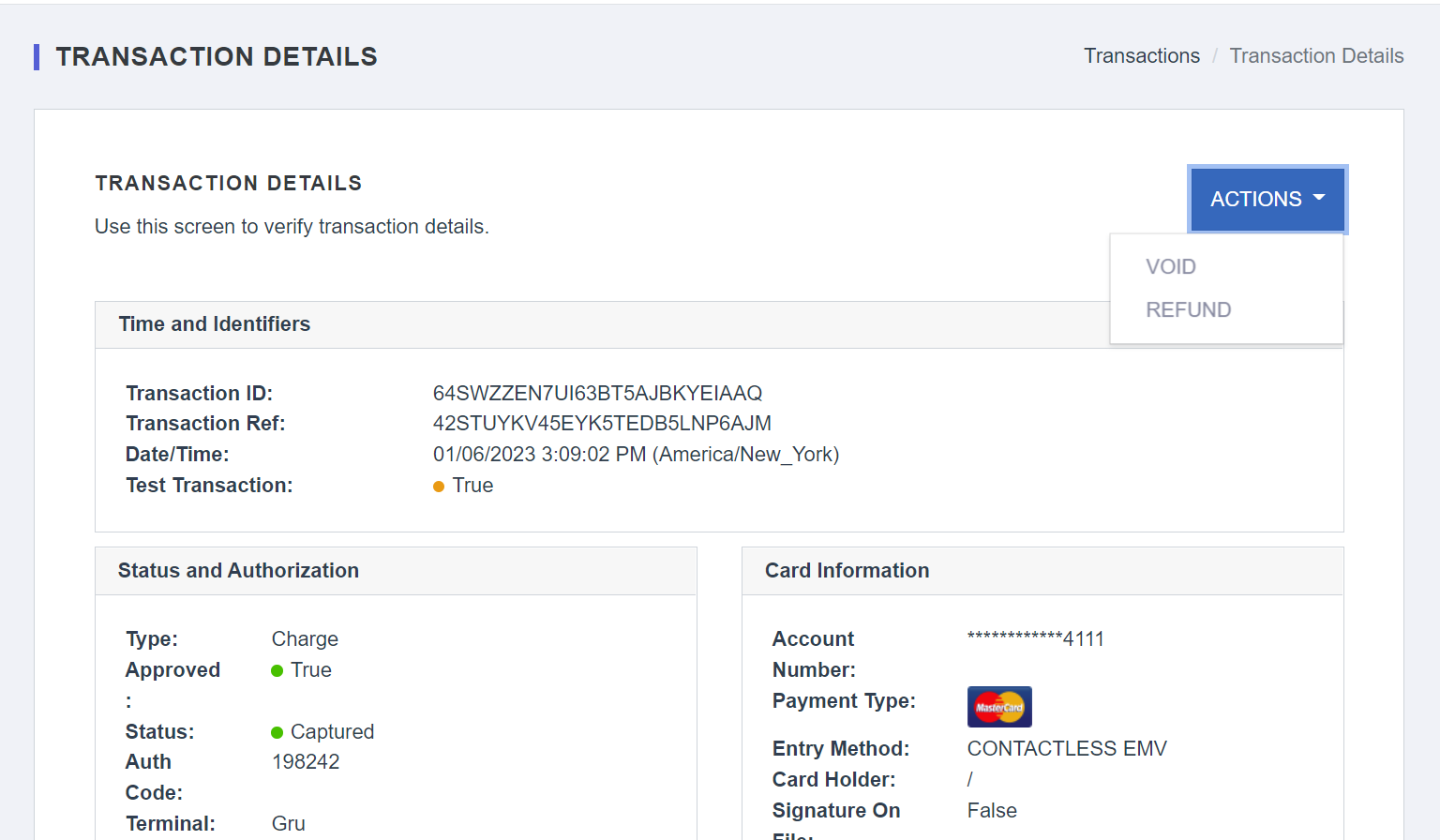Batch History
As the window to all past and present transactions, Batch History is a valuable tool for all merchants. Click on the batch open date to see all of the batch information.
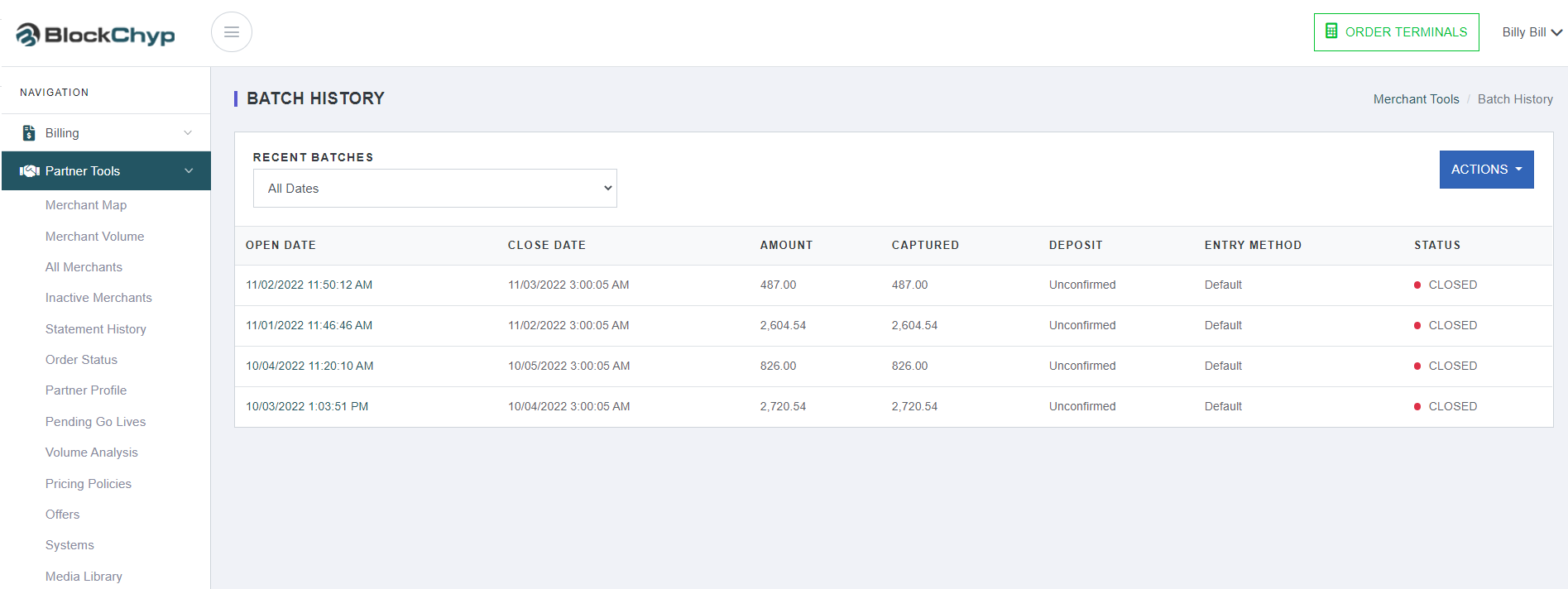
Table of Contents:
Net Volume Statistics
Net Volume Statistics
The first thing you will see when you open a batch is the statistical information. Among information such as total volume amount and batch status, you will also find breakdowns of net volume by payment type, entry method, and payment status.
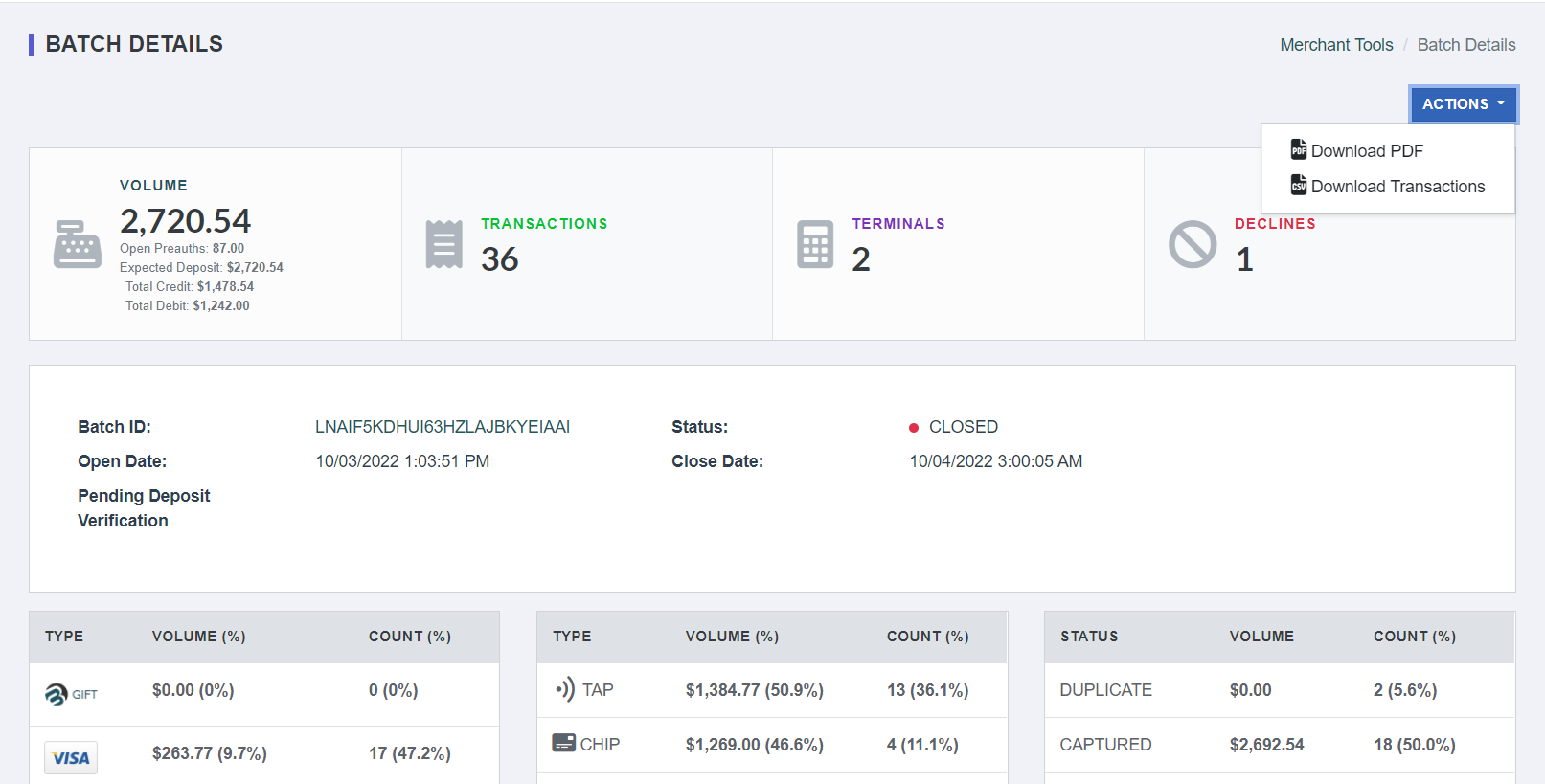
As you scroll down the page, the next section you will see is the terminals used and the breakdown of volume and number of transactions for each.

Keep scrolling, and you will come to the list of individual transactions. Transactions are in order of last to first, with the most recent transaction being at the top of the list.
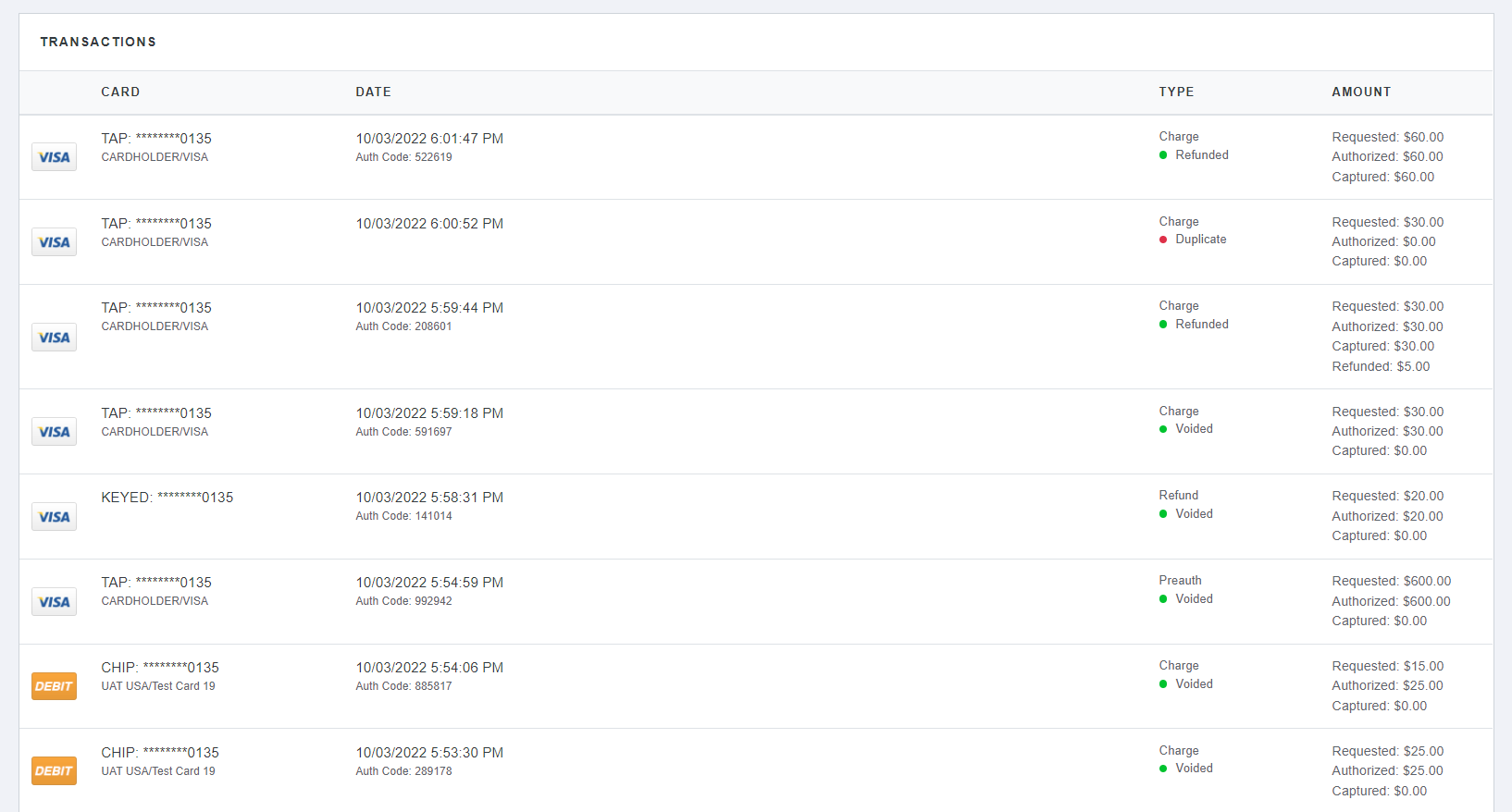
Transaction Details
Click on a transaction to open the transaction details. This view displays all of the details collected from the transaction, including EMV data if a chip card was used. Any adjustments, such as refunds made to the transaction, will display at the bottom of the page in the Adjustment Transactions box.
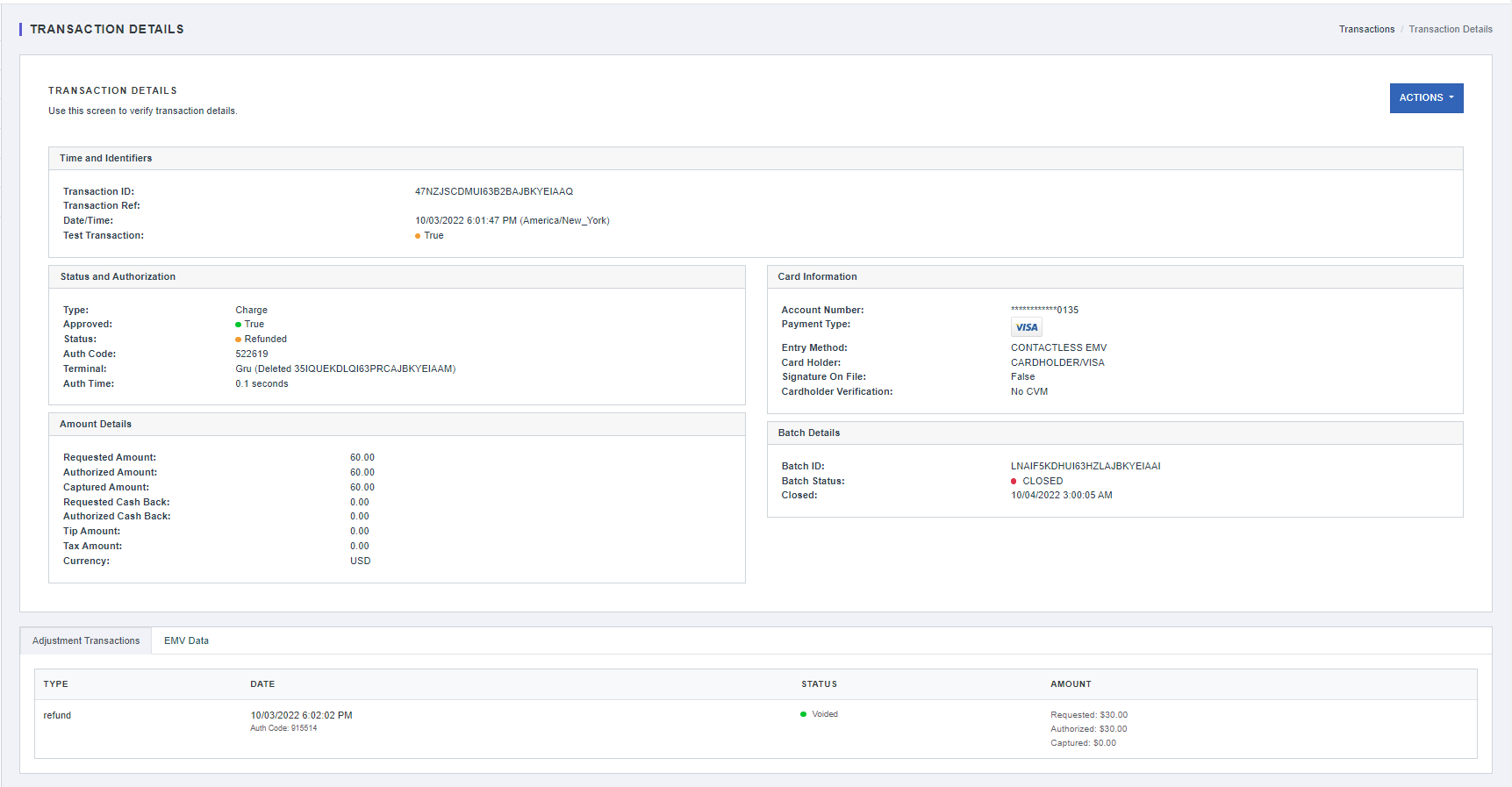
Inspect Signature
If you need to inspect a signature, click on the “inspect” button within the Card Information box.
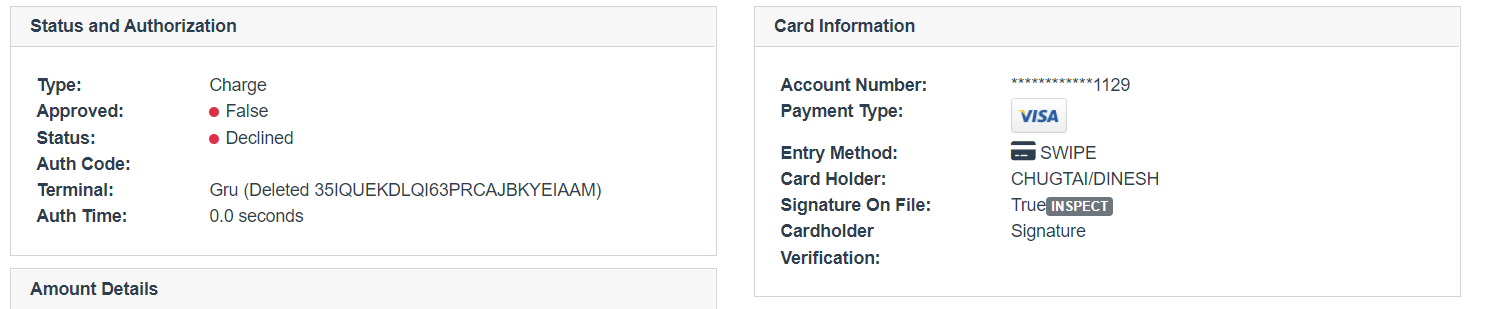
Clicking “inspect” will display the signature used for the transaction. The blue Actions button can also generate a signature inspection page.
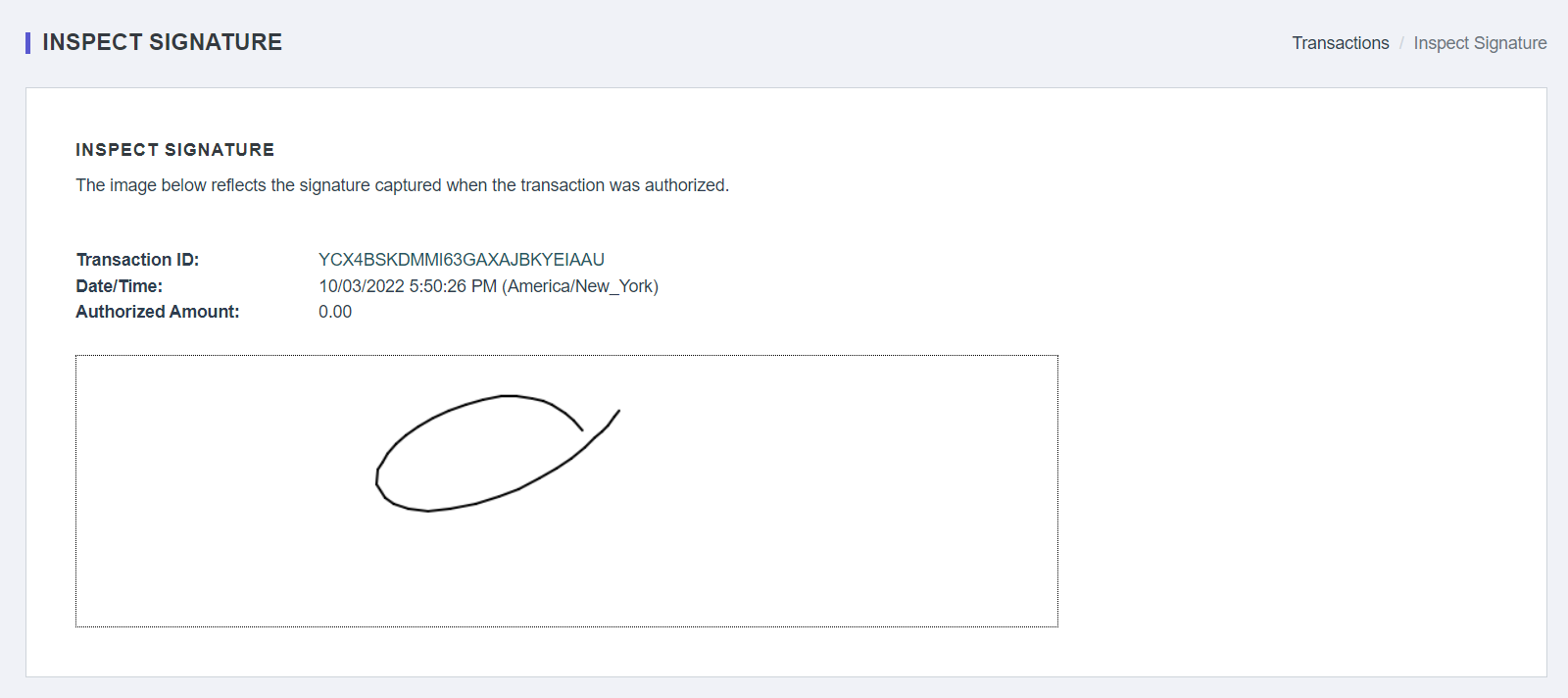
Actions
In the top right corner of each Batch History page, you will see an Actions drop-down menu. This menu will provide you with options for dealing with the displayed data.
The Actions button on the Batch History page allows you to download the data as a CSV file.
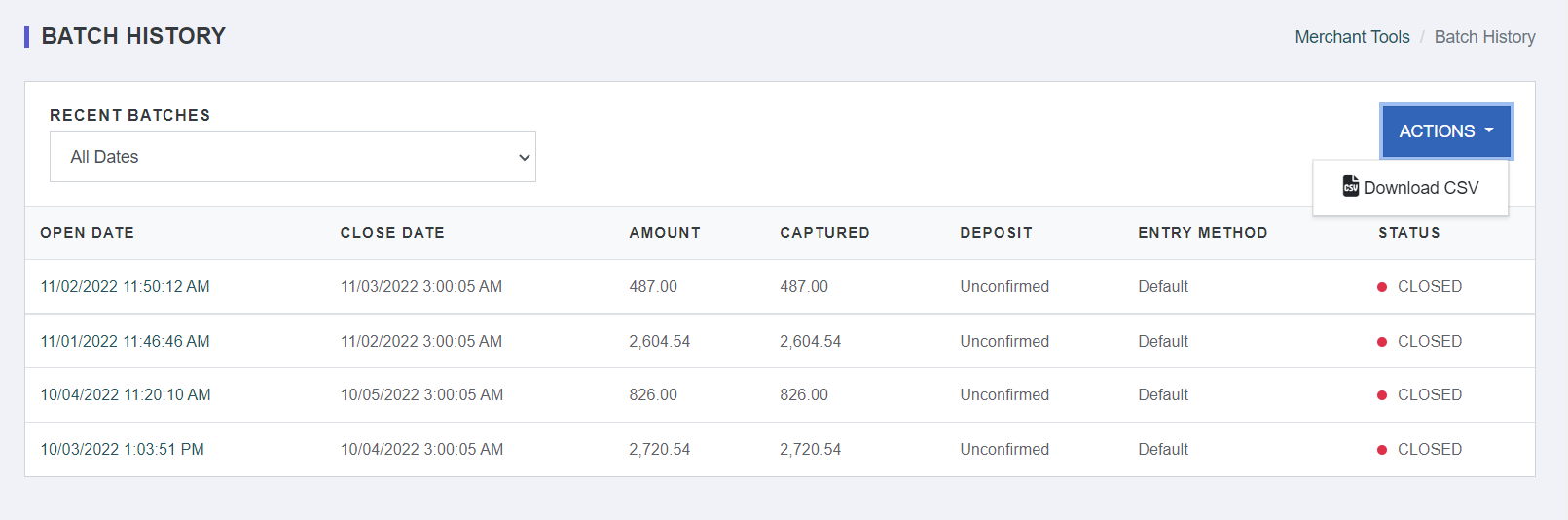
Within individual batches, the Actions button will allow you to download a PDF of the information or all transactions. The PDF will appear as a detailed batch report while downloading all transactions will be in spreadsheet format.
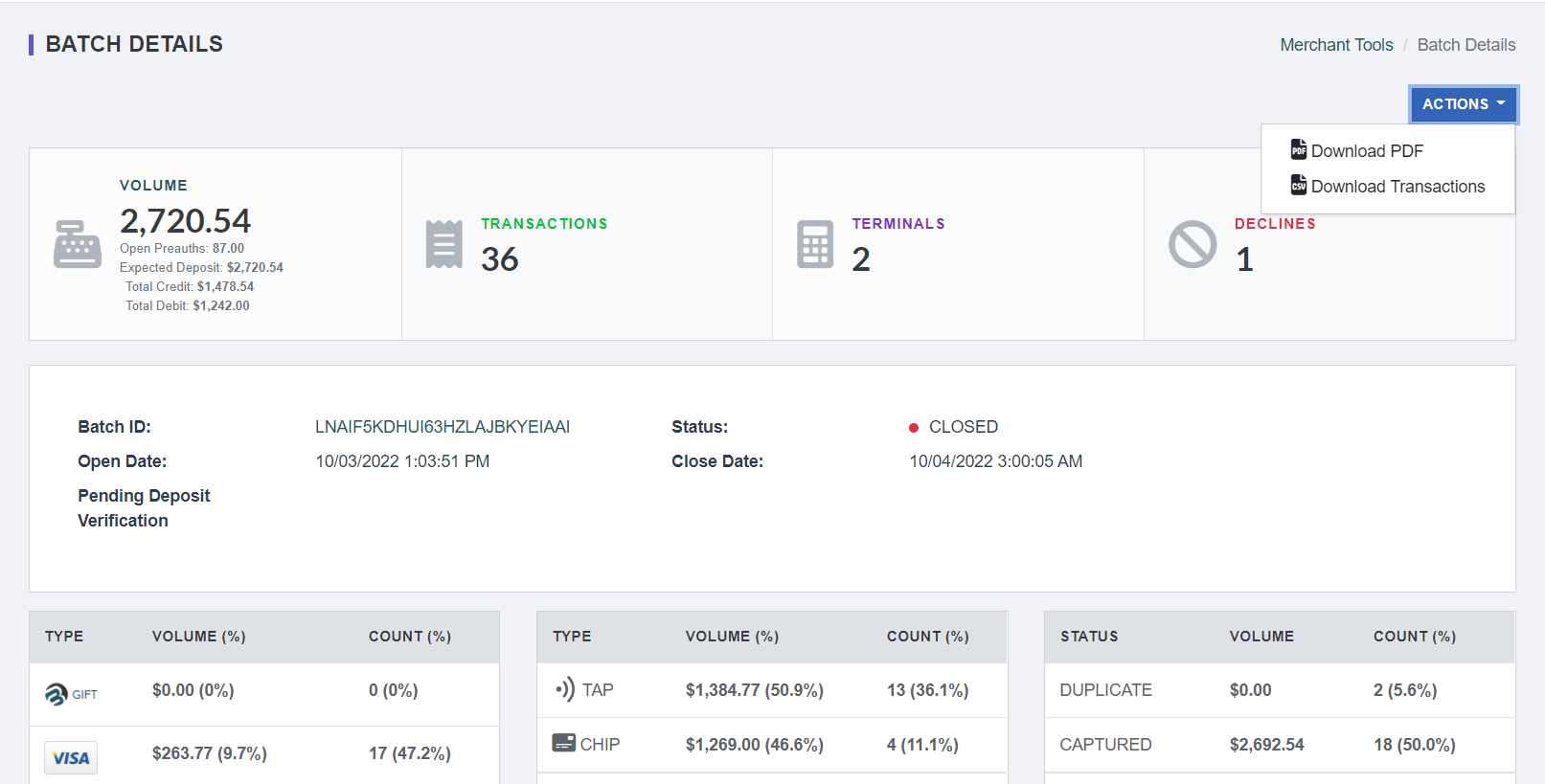
PDF Detail Report
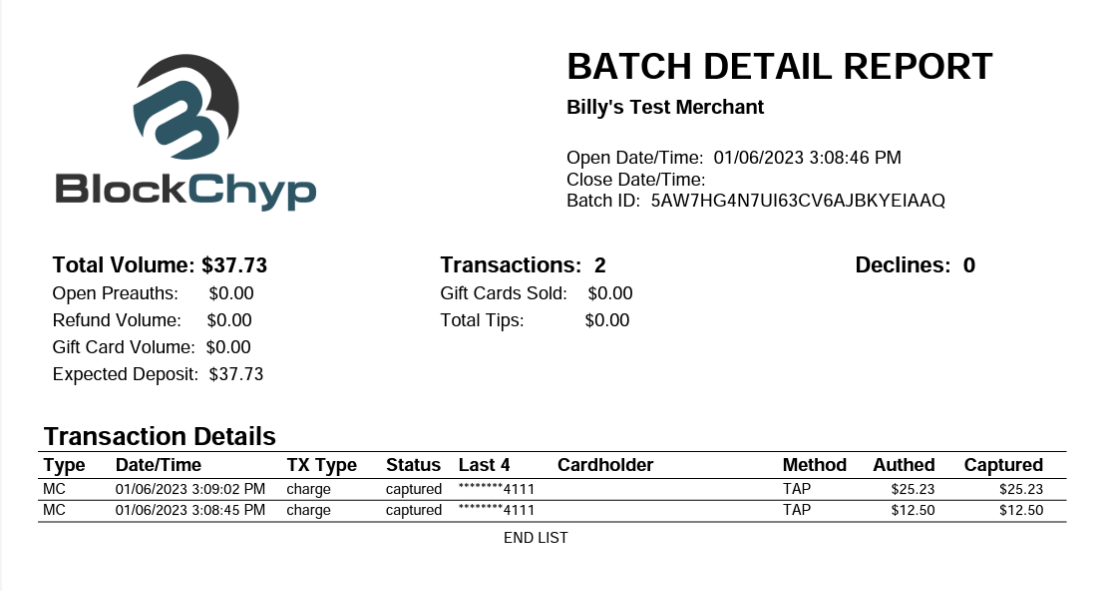
Download Transactions Excel Format

Void/Refund Open Transactions
Finally, let’s look at the Actions menu within a single transaction. If you are looking at a transaction in an open batch, you can void the payment from the Actions menu. You may also refund individual transactions from this menu for open or closed batches.